You are here
How to Add Free Web Content from NIH to Your Website
The National Institutes of Health now offers a new, free way for you to get health information for your website. Using this information saves you time and money: you don’t have to write your own information or worry about updating it. If you choose topics for your website, you can fit them in with existing information on your website, in the style of your site.
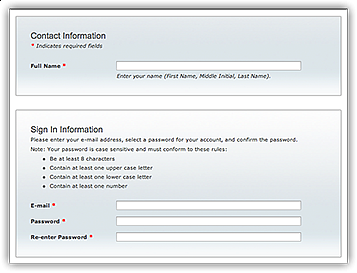
1. Go to the storefront.
Begin by visiting the HHS Syndication Storefront.
2. Create an account.
Click REGISTER at the top of the page. Enter your contact information and create a password. Creating an account is free and doesn’t obligate you to do anything.
3. Sign in.
After you have created your account, the storefront will prompt you to SIGN IN with your email and new password.
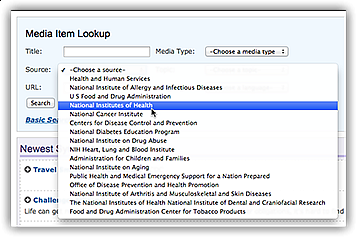
4. Search for health information for your website.
Click HOME to begin to add pages to your new media list. Within the search box, select Advanced Search. You will get several options to narrow your search. One of these options will say Source.
Under Source, select National Institutes of Health. Next, click Search.
This will give you a list of pages that are provided by NIH. You are welcome to search for and use information from other parts of the government, as well.
5. View information you might want for your website.
To review what’s on a particular page you might want for your own website, click on the title of the page. You will be directed to more information about the page.
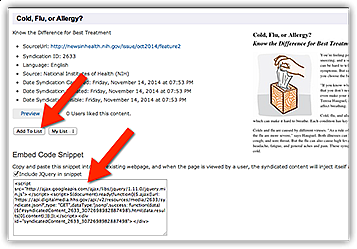
6. Select pages.
If you want a page for your website, or if you’d like to save it for later, click Add to List on the informational page of the content.
7. Copy and paste the code.
You will see a page with all the information you need to post material on your website.
You (or your website expert) can copy the code with or without jQuery depending on what your website uses. Simply paste the code into the section of your website where you would like the information to appear.
Be sure you follow the usage guidelines.

To find pages you saved for later:
After selecting pages, you can return to your list later by clicking MANAGE LISTS at the top of the page.
Click My List or the name of another list you were working on. You’ll see your pages under the section titled Media Items. You will be able to see the items you chose, and, if you need to, you can return to the pages for information or code.
Congratulations!
You’ve done it! The information will appear immediately. And, it will be updated automatically when we have new scientific evidence on that topic. You don’t need to do another thing, though we would appreciate your feedback on how it’s working for you.
If you need help or have feedback to share, contact Syndication@nih.gov.
This page last reviewed on October 15, 2015
